Keeping my life better organized has been one of the major stress prevention and reduction habits I've built, besides going to the gym consistently. In this post, I will be shedding light on how I use Wunderlist to organize different parts of my life and take action on the things that matter.
Wunderlist
Wunderlist is a simple, well designed and easy-to-use task management tool. You can create to-dos for tasks that fill your daily life and organize them into lists such as "Shopping", "Work", "Private" or anything else you would like. Use Wunderlist to capture your ideas, goals, wish lists, trip plans and daily tasks.Getting Started with Wunderlist
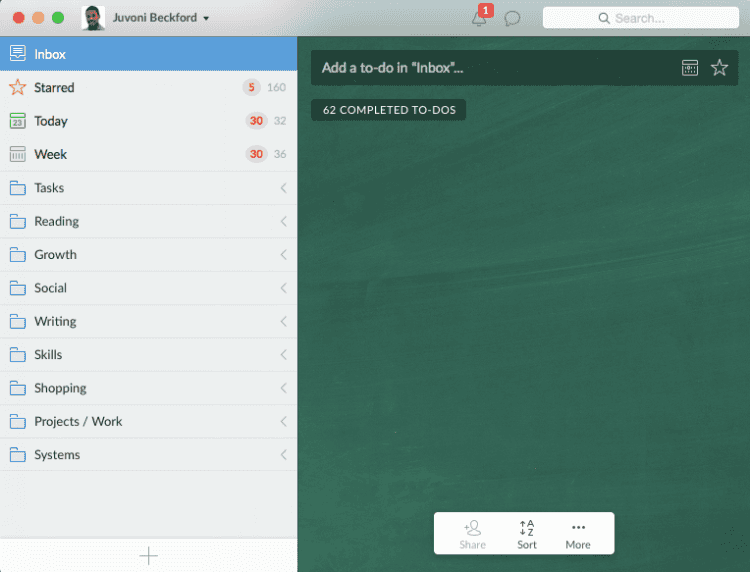
and a statement I made then still stands true today:
I use Wunderlist daily, but it is not my daily “to do list”. Wunderlist's strength is in its delicate balance between simplicity and functionality. Wunderlist fits may different workflows.
Some terms you will need to know for wunderlist.
To-do - A task or item. You create one or many of these in wunderlist with the ability to mark them off.
Sub-Task - Each to-do can have some sub-tasks within it. You can see these when you select a to-do.Tag - You can add a tag to the name of a to-do. You can use tags to categories (i.e., #work, #personal), indicate priority (#1, #2, #A, #B) or whatever groupings you need. When you select a tag in a to-do, you filter out all other to-dos to only show those with that tag.
List - A list is a collection of to-dos.
Folder - A folder is a collection of lists.
Tasks
The tasks folder is similar to a standard to-do list, with time specific lists for better prioritization.[
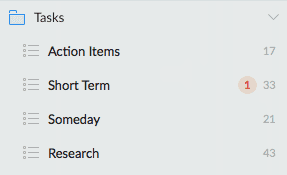
- Action Items: Medium to high priority tasks that should be handled within in the next 1–2 days.
- Short Term: Things you need to take care of soon, but are not that important.
- Someday: Non-urgent tasks.
- Research: Skill and Learning based tasks.
Reading
[
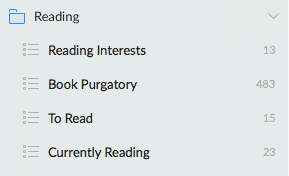 The Reading folder is to better organize your reading recommendations, interests, and your reading log.
The Reading folder is to better organize your reading recommendations, interests, and your reading log.
- Reading Interests: Your primary reading interests to help you prioritize books you'll most likely enjoy or would want to explore.
- Book Purgatory: Book recommendations list. Book Purgatory is where book recommendations go to await judgment on whether they are worthy of your time and attention to read.Read more about the book purgatory concept. [

In this list, I will use the wunderlist star to mark high priority books that I want to consider reading. When you star a to-do, it has the option to jump to the top of the list, something you can configure in your settings. Ideal for lists that you add a lot of to-dos towards.
- To Read: Books that have risen from your book purgatory and that you plan on reading, or you're very interested in reading.
- Currently Reading: Books that you are currently reading. Great for short book notes or jotting down remarks for reviews.
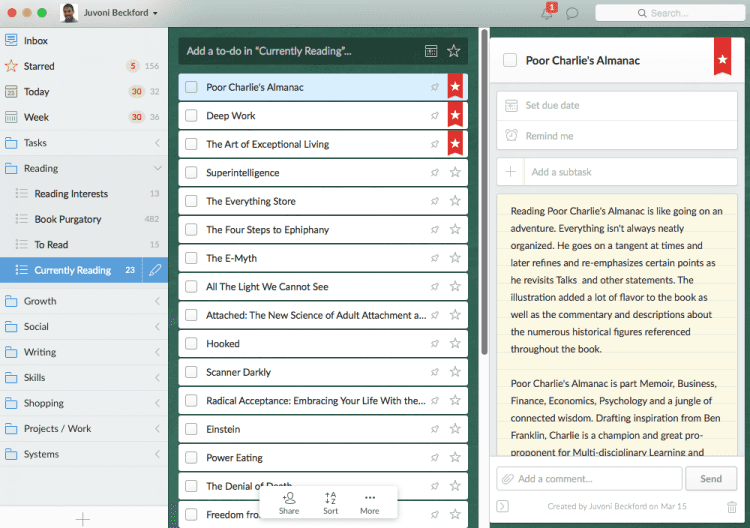
An example of my currently reading list with a book task open to some notes and a review I'm writing for Poor Charlie's Almanac. I enjoy having the notes tied to a task and have found myself using this more than Evernote for some use cases, or I may copy my note back into Evernote.
Growth
The Growth folder helps you organize and keep track of habits, goals and other opportunities for improvement.[
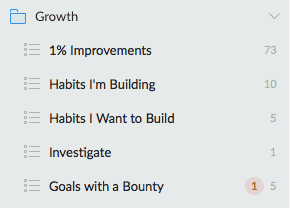
- 1% Improvements: List of areas in life you can make a small change for big improvements over time.
- Habits I'm Building: List of habits I'm actively working on developing.
- Habits I want to Build: Habits I would like to work on in the future.
- Investigate: Areas in my life I want to look into, to reflect on how I feel, it's priority and how I could improve.
- Goals with a Bounty: Specific time sensitive goals where I've linked some reward towards achieving it.
Social
The Social folder helps you manage contacts to follow up with, places to go and content to share.[
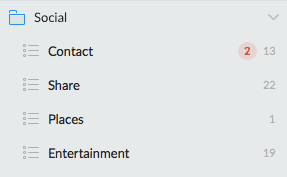
- Contact: List of People I want to reach out to or follow up with.
- Share: List of content/media I want to share.
- Places: List of places recommended.
- Entertainment: List of Entertainment recommendations, shows, movies, music, etc.
Writing
The Writing folder helps you to collect ideas and topics to write about.[
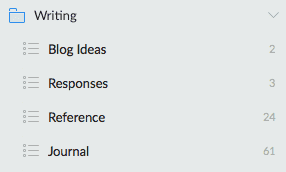
- Blog Ideas: Topics and other ideas for blog posts.
- Responses: Questions people have asked me that I need to follow up with a response for, at some point in the future.
- Reference: A quote, comment or other reference material I want to write my thoughts on in the future.
- Journal: A list of things I want to journal about at some point.
Skills
The Skills folder helps you to organize skills you want to work towards and other learning resources.[
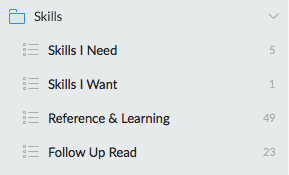
- Skills I need: A list of skills that I need to work on to help reach my goals.
- Skills I want: A list of skills that interest me and I may consider exploring.
- Reference & Learning: Collection of interesting resources to help my learning.
- Follow Up Read: Links that I want to follow up on.
[
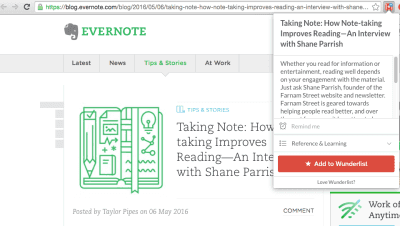
You can add the Add to Wunderlist chrome extension, to quickly add things to your wunderlist, synced across all devices.
Shopping
The Shopping folder helps you to better manage your purchasing habits by allowed you to delay buying impulses.[
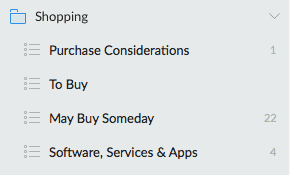
- Purchase Considerations: Anything you ‘think' you need to buy. Wants go here. Let them sit for a bit and after a week or so passes reevaluate if you need it.
- To Buy: Things you need to buy or if you can afford to treat yourself.
- May Buy Someday: Things you may buy someday.
- Software, Services & Apps: New Software, apps, or services you may consider buying or signing up for.
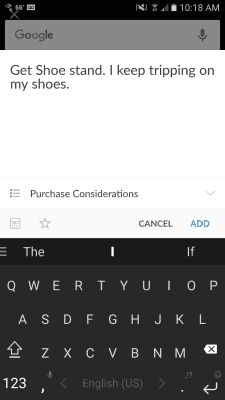
On Android, you can use the Quick Add Widget to quickly add to your Wunderlist on the go.
Projects / Work
The Projects / Work folder helps you organize work related tasks.[
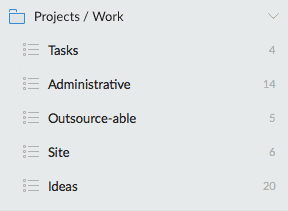
- Tasks: List of work tasks.
- Administrative: Work/Project info and other administrative tasks.
- Outsource-able: Work that you can potentially delegate or outsource.
- Site: A list of tasks related to my website. You can make this list emphasize one of your important projects.
- Ideas: Project or Business ideas.
Systems
The Systems folder helps you automate reminders and prompts for habits and administrative tasks.[

- IF Then, Rules: A list of conditional rules(if this, then that) I'm collecting to improve my decision making and habits.
- Habits: Recurring Tasks or Reminders related to Habits I'm actively working on.
- Finance: Financial related recurring tasks. For example going through my budget once a week in mint or reviewing spending trends once a quarter.
- Writing Process: Recurring tasks related to my writing.
- Maintenance: Maintenance related tasks. Examples: email/inbox-zero sessions, Removing old items from my ‘May Buy Someday list', Looking through book recommendations, Cleaning up my wunderlist, etc.
- Reminders: Administrative reminders.
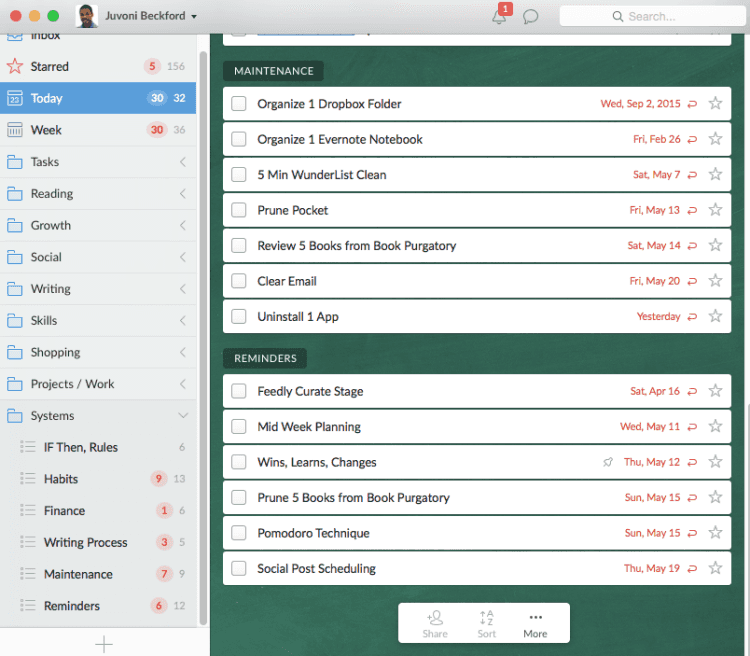
You can add due dates and or reminders to a to-do. There are special lists generated by wunderlist:
- Starred
- Today
- Week
The Today list is probably my most used list. It gives a high-level of all tasks due today across all your lists.
Wunderlist Tips:
- Create Folders. Avoid getting your wunderlist cluttered with a stream of lists. Having folders allows you to hide unneeded lists so you can focus on the lists you need to access.
- Keep your lists per folder slim. Try to keep your list count in each folder to below 6. You should be able to quickly access a folder and spot what list you need.
- Use due dates. Due dates are you friend. They will help keep you accountable for when you need to get things done.
- Prioritize. Use the stars to help you indicate high priority tasks.
- Clean Up. Set some time every couple weeks or months to go through and delete unneeded tasks or even lists. This is the equivalent of virtually cleaning your desk.
- Bundle similar Tasks into Sub-tasks. Instead of creating more tasks, you may want to create sub-tasks so you can better focus on what's needed to get the larger task done.
Wunderlist](https://www.wunderlist.com/) is supported on all major platforms. Remember that this is a tool and you are in control. Do not feel burdened by it. If you want to use some of the things I've suggested, start small and don't overwhelm yourself. It takes time to learn new tools and systems.